Importing and Exporting Server Settings
You can import and export server settings from the Metadata Browser (see The Metadata Browser).
1. To access the Metadata Browser, select Metadata Browser from the View menu in RETS Connector main window. The Metadata Browser appears.
To import server settings use the Import button ![]() ; to export server settings use the Export
button
; to export server settings use the Export
button ![]() .
.
The Metadata Browser
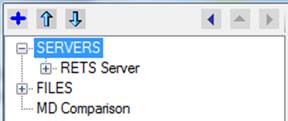
u To export a server’s settings:
1. From the Metadata Browser left navigation pane, click a server name to select it.
2. Click the export button at the top left of the navigation pane. The Save File dialog box opens.
3. Browse to select a location and file name for the exported file.
4. Click Save. The selected server settings are saved as a text file on your computer.
u To export all server settings:
1. From the Metadata Browser navigation pane, click SERVERS to select it.
2. Click the export button at the top left of the navigation pane. The Save File dialog box opens.
3. Browse to select a location and a file name for the exported file.
4. Click Save. All server settings are saved as a single text file on your computer.
u To import server settings:
1. From the Metadata Browser navigation pane, click SERVERS to select it.
2. Click the import button at the top left of the navigation pane to open the Import Server Settings dialog box.
3. Browse to the settings file you want to import and click Open.