Copying Tasks
u To copy a task:
1. From the Tools menu, select Copy. The Copy Task dialog box appears.
Copy Task Dialog Box
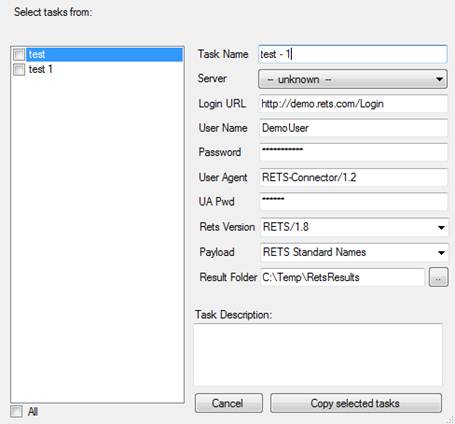
2. Select the checkbox next to the task(s) you want to copy.
3. Edit the data for the selected task, if desired.
• In the Server drop-down, you may select any server you have defined, or select “Create new” from the drop-down to create a new server definition, based on the task’s data.
• If you don’t have the Multiple Servers feature, you cannot add a new server definition if you already have two servers defined (see Multiple Servers Upgrade).
• Edits to the User Agent will use the RETS Connector user agent (see RETS Connector User Agent) unless you have the Non-restricted User Agent feature (see Non-restricted User Agent Upgrade).
4. If you do not want to use the original task's results folder, specify a new one.
• Click the browse button next to the Results Folder box. A Browse for Folder dialog box opens.
• Select the folder to use from the dialog box.
• Click OK.
5. Repeat steps 2 – 4 for any other task you want to copy.
6. Click the Copy Task or Copy # tasks button.