Resuming Failed Scheduled Tasks
Unforeseeable network issues or server outages can cause a scheduled task to fail while downloading data. Marking a task as resumable enables RETS Connector to resume a failed download later, skipping any searches and downloads that were successfully completed, and starting with the step that failed. This can be useful for tasks that contain many searches, or many media downloads.
Yes in the main window's Resumable column indicates that a scheduled task failed and is resumable. No indicates that a scheduled task failed and is not resumable. The column is blank if the task was completed successfully.
Resume Options
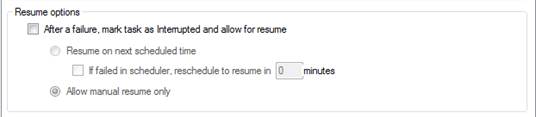
u To mark a task as resumable:
1. From the main window, click a task to select it.
2. Click the Modify Task button or double-click the task to open the task settings screen.
3. Click the Download Schedule tab.
4. Select the After a failure, mark task as Interrupted and allow for resume check box.
5. Select a resume option:
· Resume on next scheduled time: RETS Connector will attempt to resume the task at its next scheduled time. To have RETS Connector attempt to resume the task a specified interval after failure (rather than at its next scheduled time), select the If failed in scheduler, reschedule to resume in check box and specify the number of minutes to wait before resuming.
· Allow manual resume only: You may manually resume the task from the main window. If you do not resume the task, however, it starts from beginning at its next scheduled time.
6. Click OK.
u To resume a failed task manually:
1. From the main window, click a task to select it.
2. Click the Run Now button.
3. Select a run option. You can choose to resume the task from the step that failed, or re-run the task from the beginning.