The RETS Connector Monitor
RETS Connector Monitor is an application that enables you to monitor the RETS Connector Scheduler service, and is automatically installed with RETS Connector. How you open RETS Connector Monitor depends upon your operating system. In Windows 7, click the Start button on your computer desktop and select All Programs >> RETS Connector >> Monitor.
RETS Connector Monitor Application
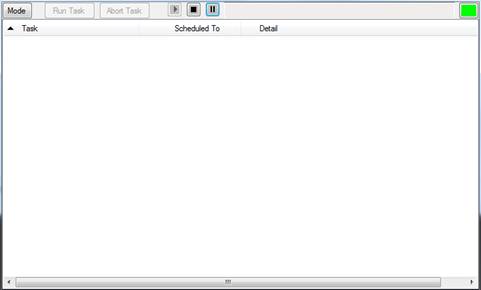
![]() When you minimize the RETS Connector
Monitor, its icon
When you minimize the RETS Connector
Monitor, its icon ![]() may be removed from
your computer desktop’s task bar, but remains in the system tray.
Double-click the icon to restore the application window. When a
task is running in the scheduler, the icon will move.
may be removed from
your computer desktop’s task bar, but remains in the system tray.
Double-click the icon to restore the application window. When a
task is running in the scheduler, the icon will move.
From the RETS Connector Monitor, you can
§ Run a scheduled task
§ Terminate a running scheduled task
§ Start, stop, and pause the RETS Connector Scheduler service (if you have administrative privileges on your computer)
The RETS Connector Monitor has two modes:
§ Task mode - Displays scheduled RET Connector tasks
§ Log mode - Displays scheduling service log data
u To toggle between modes:
1. Click the Mode button.
u To run a scheduled task:
1. In task mode, click a task name to select it.
2. Click the Run Task button.
u To terminate a running scheduled task:
1. In task mode, click a task name to select it.
2. Click the Abort Task button.
Managing the Scheduler from the RETS Connector Monitor
u Before you begin:
You must have administrator privileges on your computer.
u To start, stop, and pause the scheduler service:
Click the Start (
![]() ), Stop (
), Stop (![]() ), or Pause (
), or Pause (![]() ) button.
) button.