Search Criteria
The Search Criteria form enables you to specify criteria for a search. You can access the form in step 3 of the Create New Task process, or from a task’s Search Criteria tab when modifying a task (see Modifying an Existing Task).
Search Criteria Form
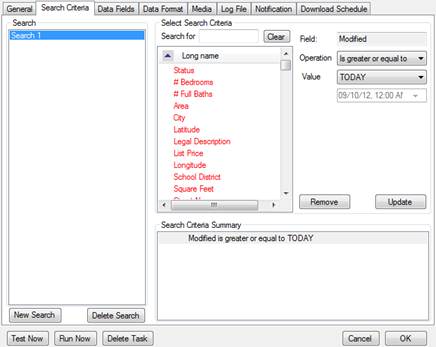
The Search Criteria Summary text box displays a list of the criteria currently used by the search.
Selecting Search Criteria
u To add criteria to a search:
1. If you are adding criteria to an existing search, click the search name in the left Search list to select it.
2. In the Select Search Criteria panel, click a field name in the list of available fields to select it. You can narrow the field list by typing part of the field name in the Search for text box. Clicking the Clear button restores the full list.
3. Select an operator from the Operation dropdown menu. Options vary according to the field’s data type.
4. Specify a value from the Value dropdown menu. Options vary according to the field’s data type and operator.
• For fields that allow selecting values from a list, you can select multiple values by holding down the Ctrl key while clicking the list options.
• For operators that allow multiple values, enter each value on a separate line rather than separating them with commas.
5. Click Add to Search Criteria.
6. Repeat the steps above for all fields you want to use in the search. Your task will search for records that satisfy ALL your criteria.
7. If you are creating a new task, click Next. If you are modifying an existing task, click OK, or continue to another tab.
Criteria Grouping
RETS Connector supports criteria grouping to create more flexible searches. Criteria can be assigned to one of three groups:
§ Optional: The search returns records that match ANY of the criteria in the group. Optional criteria groups are displayed in the Search Criteria Summary under the heading Satisfies at least one condition in a set of...
§ Restrictive: The search only returns records that match ALL of the criteria in the group. Restrictive criteria groups are displayed in the Search Criteria Summary under the heading Satisfies all conditions in a set of...
§ Exclusive: The search EXCLUDES records that match any of the criteria in the group. Exclusive criteria groups are displayed in Search Criteria Summary under the heading Satisfies none of the conditions in a set of...
u To group criteria:
1. From the Search Criteria Summary text box of the Search Criteria form, select the criterion that you want to be first in the group.
Search Criteria Form (Detail)
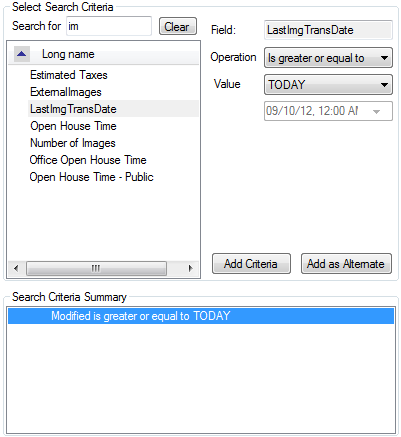
2. Select a field from the Select Search Criteria panel, and specify the operator and value(s) to use.
3. Click Add as Alternate. The new criterion, as well as the one you selected in the first step, appears in the Search Criteria Summary box under a group heading.
Search Criteria Form, Detail of Criteria Summary List Showing Grouped Criteria
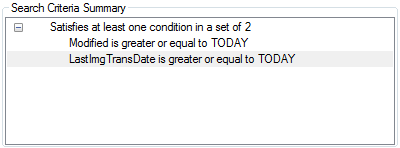
4. To add more criteria to the group, select the group or any criterion in it, then select a field and define criteria as usual. Depending on which criterion you have selected in the Summary, two of following buttons are available:
• Add Criteria: Adds your new criterion as a top-level one, outside any groups
• Add as Alternate: Combines your new criterion with the selected one and creates a new group of optional criteria
• Restrict: Combines your new criterion with the selected one and creates a new group of restrictive criteria
• Add to the Set: Adds your new criterion to the selected group, or the group to which the selected criterion belongs
• Add to Parent: Adds your criteria to the group to which the selected group belongs
u To change a criteria group’s behavior:
1. Click the group heading to select it.
2. From the Operation dropdown menu, select the group’s behavior:
• Satisfies all conditions in a set for a restrictive group
• Satisfies at least one condition in a set for an optional group (this is the default)
• Satisfies none of the conditions in a set for an exclusive group
Modifying Search Criteria
u To modify criteria for an existing search:
1. Click the search name in the Search list to select it.
2. Click the criterion in the Search Criteria Summary list to select it.
3. Edit the criterion operator and/or values.
4. Click Update.
5. Repeat the steps above for any other criteria you want to modify.
6. Click OK, or continue to another tab.
Removing Search Criteria
u To remove criteria from a search:
1. Click the search name in the Search list to select it.
2. Click the criterion in the Search Criteria Summary list to select it.
3. Click Remove.
4. Repeat steps 1 ̶ 3 for any other criteria you want to remove.
5. Click OK, or continue to another tab.
![]()
Your search must contain at least one criterion.