Errors Due to Metadata Changes
Changes in metadata can cause your tasks to stop working correctly. Each time you open a task for modification, RETS Connector checks the server for new metadata; if the metadata has changed in such a way that your task can no longer be run, RETS Connector presents you with a series of dialog boxes to help you diagnose the problem and adjust your task to the new metadata.
Media File Name Adjustments
RETS Connector appends to each media file name the ID of the matching record. If the field that is used as an ID changes, the media file names may be constructed differently than expected. When this happens, RETS Connector displays a dialog box similar to the following:
Metadata Changed Dialog Box: Media File Name
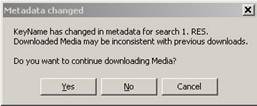
u To adjust a task’s media file name:
1. Perform one of the following:
• Click Yes to acknowledge that the metadata has changed. The task then opens for modifications.
• Click No to remove the media download request from the task. The task then opens for modifications.
• Click Cancel to stop the task from opening for modification.
2. You may need to delete media files that this task downloaded previously because their IDs have changed.
Media Type Adjustments
When media types change, RETS Connector displays a dialog box similar to the following:
Metadata Changed Dialog Box: Media Type
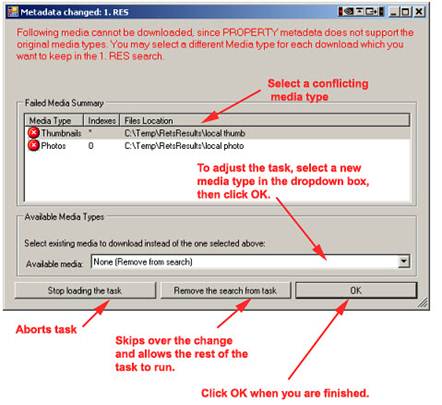
u To adjust a task’s media type:
1. Select a conflicting media type in the Failed Media Summary list.
2. Select an available media type from the Available media dropdown menu, or select None to discontinue this media download.
3. Repeat steps 1 and 2 as necessary.
4. Click OK.
Search Field Criteria Adjustments
When search field criteria change, RETS Connector displays a dialog box similar to the following:
Metadata Changed Dialog Box: Field Criteria
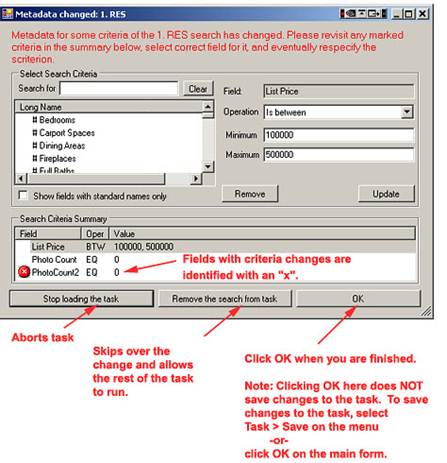
u To adjust a task’s search field criteria:
1. From the Search Criteria Summary list, select a field with an "x" beside it.
2. Modify the field:
• Click the Remove button to remove the field from the search.
• Change the field’s criteria and then click the Update button to adjust the criteria value.
Data Field Name Adjustments
When data fields are renamed or removed, RETS Connector displays a dialog box similar to the following:
Metadata Changed Dialog Box: Data Field Name
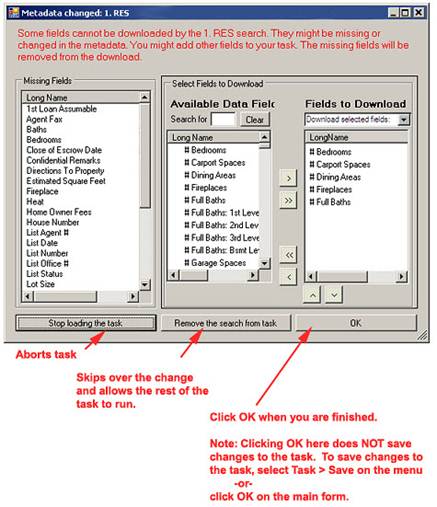
u To adjust a task’s data fields:
1. Select new field(s) from the Available Data Fields list.
2. Move the selected fields to the Fields to Download list by clicking the right arrow button.
3. Select an option from the Download selected fields dropdown menu.
4. Click OK to run the task.
Resource or Class Adjustments
When a resource or class is missing from the metadata, RETS Connector displays a dialog box similar to the following:
Metadata Changed Dialog Box: Resource/Class
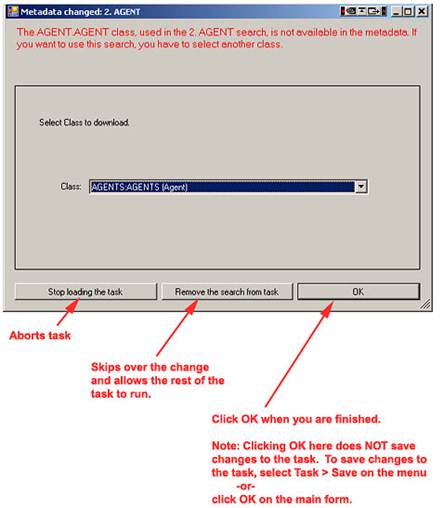
u To adjust a task’s class, do one of the following:
§ Select a Resource/Class from the Class dropdown menu and then click OK.
§ Click Stop loading the task to abort.
§ Click Remove the search from task to skip the change and allow the task to run.